How To Export Facebook Events And Sync It With Google Calendar And Windows Calendar?
In this post we will see how to export Facebook Events and sync it with Google calendar and also with Windows calendar. But why Google Calendar? Why not sync it directly with Windows Calendar if that is the intent? Because by default, Windows Calendar allows us to add only the following email accounts - Microsoft Account, Outlook.com, Exchange, Google, iCloud, and Internet Email such as Yahoo. It does not include Facebook here.
Why take the trouble? Can't I simply login to Facebook and check? The need and reasons may vary from person to person but this may be handy if you are using Windows Calendar most of the time on your Windows computer to manage your events and reminders etc. It may also be useful to see all events, added to Windows Calendar and Facebook events in one single Calendar to assist in planning your activities and tasks.
Why take the trouble? Can't I simply login to Facebook and check? The need and reasons may vary from person to person but this may be handy if you are using Windows Calendar most of the time on your Windows computer to manage your events and reminders etc. It may also be useful to see all events, added to Windows Calendar and Facebook events in one single Calendar to assist in planning your activities and tasks.
Steps to integrate Facebook Events with Google Calendar and then with Windows Calendar:
To view Facebook Events on Windows Calendar, we can add Facebook Events to Google Calendar first, and then configured Google calendar with Windows Live calendar as described in the previous post - How to sync Google Calendar with Windows Live Calendar.
Step One: Export Facebook Events to Google Calendar
You can export events and friends' birthdays from Facebook into calendar programs like Apple iCal, Microsoft Outlook and Google Calendar. To export all upcoming events or birthdays at once from Facebook, do the following:
- Login to Facebook
- Click Events on the left side of your homepage.
- I created a "Test Event" on Facebook for using in this example.
- On the right hand sidebar, you should be able to see "Events Happening This Week" section.
- Just below "Events Happening This Week" on the right sidebar, look for a region with text:
You can add your events to Microsoft Outlook, Google Calendar or Apple Calendar. Once you add them, they'll stay updated. Learn More.
The Test Event created on Facebook for this example appeared on Google Calendar:
This completes the steps required to add Facebook Events to Google Calendar.
Step Two: Integrating Google Calendar and syncing with Windows Calendar
To integrate and sync Google Calendar (with Facebook events) to Windows Calendar, please refer to previous post for detailed steps and tutorial video.
In a nutshell, the steps involved are:
In a nutshell, the steps involved are:
- Open Calendar app in the Windows 8/10 computer.
- Click on settings and click on "Manage Accounts"
- Add Account and select Google
- Sign in with your Google account and enable access to Windows
- Your Google Calendar, Gmail and Contacts are synced to the Windows 10 computer
- Click on Settings on Windows Calendar or Windows Mail app and click "Manage Accounts"
- Click on the Gmail account
- Click manage sync settings
- Disable any other services you do not want to sync
- Click Save
After doing the steps discussed in one and two, you should now be able to view Facebook Events on Windows Calendar and also on Google Calendar.
Reference: Facebook Help






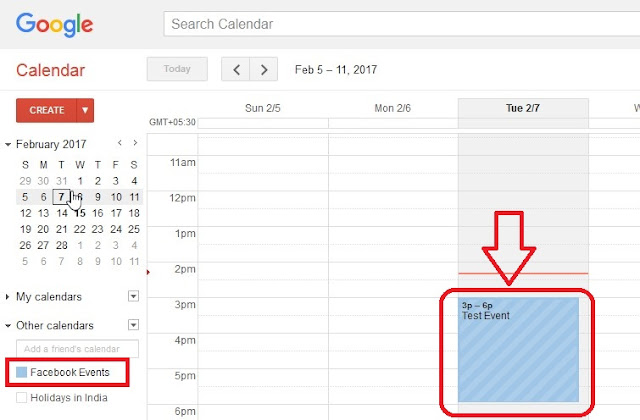

0 Response to "How To Export Facebook Events And Sync It With Google Calendar And Windows Calendar?"
Post a Comment